Help
Sync your content using Wi-Fi
Using a PC
- Connect your iOS device to your computer with a USB cable, then open iTunes and select your device.
- Click Summary on the left side of the iTunes window.
- Select “Sync with this [device] over Wi-Fi.”
- Click Apply.
iPhone Sync to iTunes over Wi-Fi
If connecting your iPhone to your Mac via a cable feels like a strait jacket, you can now break free by setting up a sync through your Wi-Fi connection. That’s right, no more looking for cables. If only we could charge this way as well…hey Apple, what are you waiting for?
There is a downside to this freedom; the speeds won’t be as fast as when connected with a cable. But if you value convenience over speed, let’s get to the steps you’ll need to setup wireless iPhone sync with Mac.
- Unfortunately you’ll need your USB cable to set up Wi-Fi syncing for the first time.
- Connect your iPhone to your Mac via your cable.
- Launch iTunes and click on the iPhone icon.
- Click on the Summary tab.
- Under Options check the Sync with this iPhone over Wi-Fi box and click Apply.
- Now you can remove the cable. Freedom is at hand!
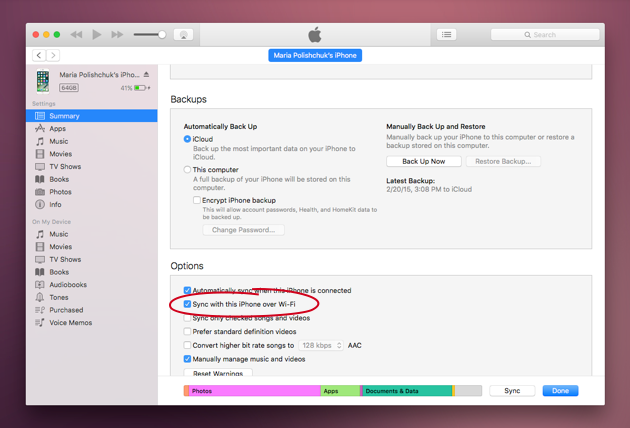
That’s it. Now, in future, when your iPhone connects to the same Wi-Fi connection it will be available for syncing in iTunes.
Now go ahead and throw that iPhone cable in the trash!*
*Don’t do that. That’s a terrible idea.
