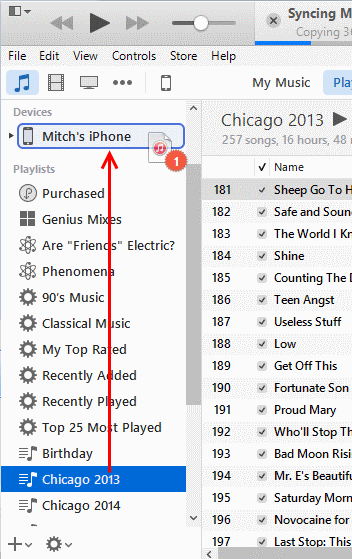Help
iTunes: How to Copy Playlists to iPhone, iPad, or iPod
iTunes: How to Copy Playlists to iPhone, iPad, or iPod
Apple iTunes has been redesigned, and figuring out the new interface can be a bit daunting. Copying playlists to an iPhone, iPad, or iPod is a bit different depending on the version you are using. Here’s how it’s done.
iTunes 12 – Option 1
- Connect your device to the computer.
- Select the icon for your device, located at the upper-left portion of the screen.
- Select the “Music” option on the left pane.
- Ensure the “Sync Music” check-box is selected.
- In the “Playlists” section, check the playlists you wish to sync with your iOS device.
- Select “Sync” and your playlist should sync.
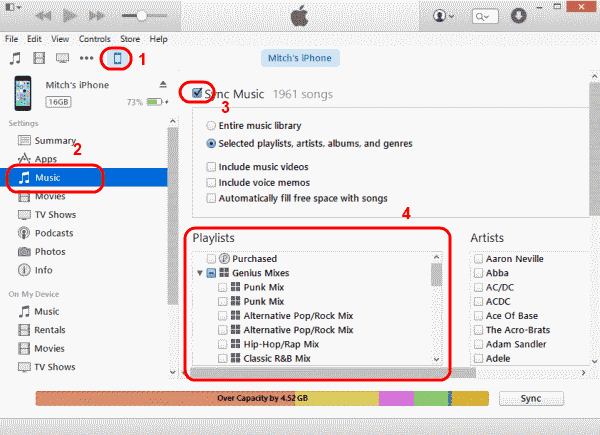
iTunes 12 – Option 2
- Connect your device to the computer.
- “Music Playlists” should be listed in the left pane. Select the playlist(s) you wish to sync, then drag them up to your device listed in the “Devices” section on the left pane. They will then sync to your device.